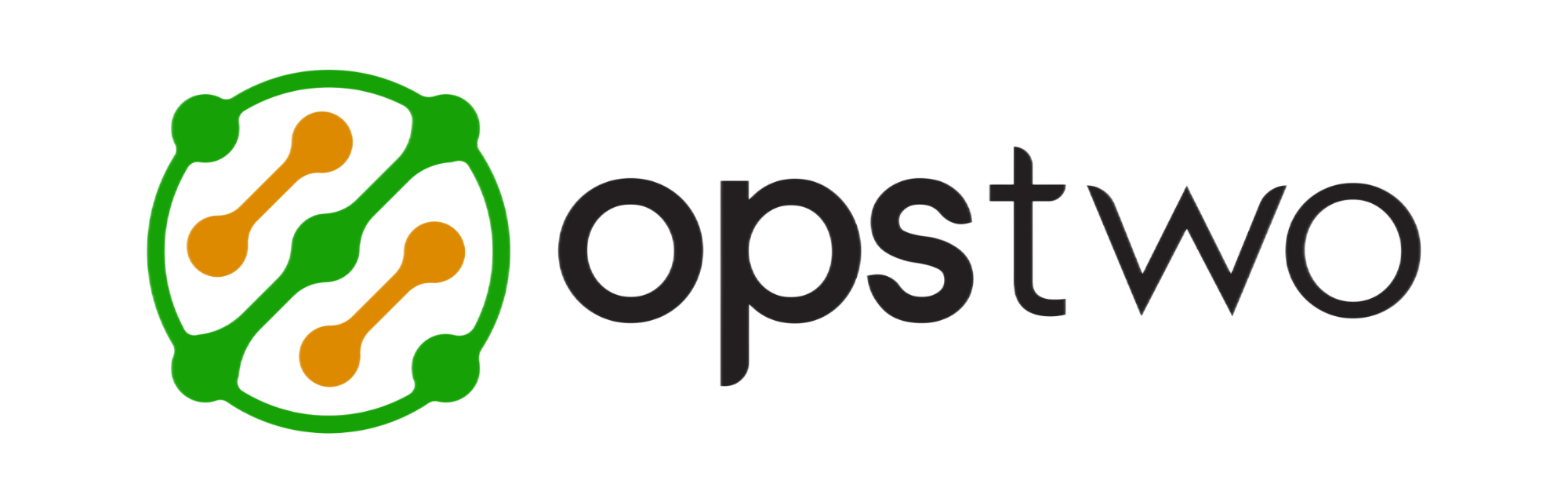Trigger Airtable Webhooks: Buttons, Scripts & Sidebar
Learn 3 proven methods to trigger Airtable webhooks: Button/Formula URLs, Automation Scripts (detailed or one-liner), and the Webhook Sidebar extension.
You’ve built your Airtable base—now let it talk to the rest of your stack. Webhooks are the simplest way to push updates from Airtable into Zapier, Make, n8n, or any custom endpoint. Those endpoints can run complex workflows like creating pdfs, or updating your records, or an endless array of goals. In this guide, we’ll show you three straightforward ways to fire webhooks directly from Airtable:
- Button & Formula URLs – click-to-fire right in your Grid or Interface.
- Automation Scripts – full-featured or a one-line fire-and-forget.
- Webhook Sidebar – trigger from any web page with a free Chrome extension.
1. Button & Formula URL Fields
Click button to trigger your webhook. No automations needed.
How it works
- Add a Formula or Button field in Grid view. May expose it in the Interfaces too.
- Build your webhook URL with
RECORD_ID()and any params. - Click to fire.
Example Workflow
- Send invoice on completion
- Table: Invoices
- Field: Status → “Completed”
- Formula:
IF(
{Status} = "Completed",
"https://hooks.zapier.com/hooks/catch/12345/invoice?rec=" & RECORD_ID(),
""
)- When: User marks invoice status as Completed. Button activates. User clicks it.
- Outcome: Zapier creates a PDF and emails it.
When to use
- You need record-level, on-demand triggers.
- You want zero code beyond a formula.
For complex formulas, use the helpful chatbot:
Limitations
- URL length capped at ~1600 characters.
- No payload beyond URL params.
- No automated error handling or retries. You need to trigger manually.
2. Automation Scripts
Automations watch for record events. Then run scripts to POST to your webhook.
Detailed Version (Advanced Payload & Batching)
How it works
- Trigger: “When records match conditions.”
- Script: fetch multiple records, build JSON batch, POST to your workflow.
let {recordId} = input.config(); // triggered record ID
const tableName = "Orders",
linkedField = "Line Items",
webhookURL = "https://example.com/webhook";
let table = base.getTable(tableName),
trigger = await table.selectRecordAsync(recordId, { fields: [linkedField] });
if (!trigger) throw "Trigger record not found";
let ids = (trigger.getCellValue(linkedField) || []).map(l => l.id); // extract linked IDs
if (!ids.length) return;
let recs = await table.selectRecordsAsync({ fields: ["Status", "Amount"] });
let batch = recs.records
.filter(r => ids.includes(r.id))
.map(r => ({
id: r.id,
status: r.getCellValueAsString("Status"),
amount: r.getCellValue("Amount")
}));
// post batch payload
let res = await remoteFetchAsync(webhookURL, {
method: "POST",
headers: { "Content-Type": "application/json" },
body: JSON.stringify({ batch, timestamp: new Date().toISOString() })
});
if (!res.ok) throw `Webhook failed (${res.status}): ${await res.text()}`;
Example Workflow
- Bulk sync pending orders
- Trigger: Every hour, when any order’s Status = “Pending.”
- Script: Send all pending orders to n8n for inventory check.
When to use
- You need to process multiple records in one go.
- You want full control: custom payload, headers, timestamps, GET, POST, full CRUD methods.
- When your webhook response is used in the script.
Use the scripting helper chatbot to aid in creating scripts.
Limitations
- Automation run time limits (max 30 sec/script).
- Larger batches risk timeouts; consider chunking.
Stripped-Down Version (Beginner-Friendly)
How it works
- Trigger: “When record created” or “When record updated.”
- Script: Fire-and-forget fetch.
let { webhookURL } = input.config().urlField;
fetch(webhookURL);
// or remoteFetchAsync (webhookURL);Example Workflow
- Create PDFs
- Trigger: When any record matches conditions: “Create PDF formula” is not empty.
- Script: Hit a Make.com webhook that starts PDF creation.
When to use
- You need a quick, reliable trigger with zero overhead.
- When webhook response time is high and you don't care about the response to use in the script.
Limitations
- No payload data.
- Defaults to GET only.
3. Browser-Based Trigger: Webhook Sidebar
Trigger your no-code workflows from any web page.
How it works
- Select text or leave blank for full page.
- Enter or reuse a prompt.
- Send to Zapier, Make, n8n, Airtable, or any webhook.
- View response instantly as long as it is delivered as Text or HTML.
Example Workflow
- Instant AI summary
- Context: Competitive research webpage.
- Action: Highlight key paragraphs → send to AI agent via Make.com → get a concise summary in the sidebar.
- Rapid CRM update
- Context: LinkedIn profile page.
- Action: Click the sidebar button → payload with URL + selected bio → Make.com adds a new Lead record in Airtable.
When to use
- You need context-aware triggers from your browser.
- You want instant feedback without switching apps.
Limitations
- Requires Chrome + extension install.
- Sidebar UX may conflict with some page layouts.
- Dependent on third-party extension updates.
Which Method Fits You?
- On-demand clicks & simple payloads → Button / Formula URLs
- Bulk or rich data → Detailed Automation Script
- Quick webhook triggers → Stripped-Down Script
- Browser context + AI or CRM → Webhook Sidebar
OpsTwo built these in dozens of client workflows.
Ready to cut the middleman? Think your process is broken?
Let’s talk.